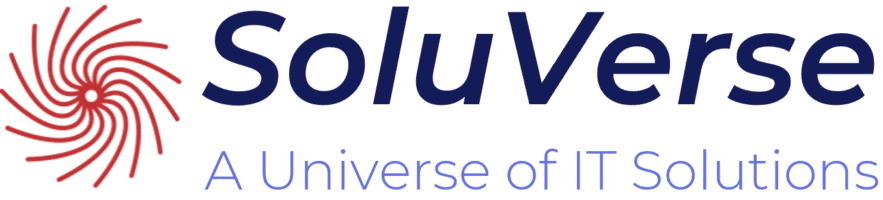Collaboration within Microsoft 365 – Training Path
This Microsoft 365 Collaboration training path is organized in short focused modules and can take place in Luxembourg, Brussels, Paris or anywhere within your offices. It is intended for participants who want to be efficient in the new cloud-based workspace by providing the key OneDrive, Outlook, SharePoint and Teams features a step at a time.
Explore Microsoft 365 and OneDrive
- Understand the Microsoft 365 environment.
- Set up your account and multi-factor authentication.
- Use and build a user profile on Delve.
- Set up OneDrive (account, sync, and notifications).
- Define how to display of files and folders.
- Consider the OneDrive statuses.
- Create new items in OneDrive.
Manage your personal files in OneDrive
- Rename, copy, upload, create files in OneDrive.
- Open a file on your desktop or on the web.
- Back up a file directly to OneDrive.
- Share a file/folder and manage access to shared files.
- Restore an older version of a file or a deleted file.
- Review the essential features on OneDrive mobile (tablet/phone): sharing, reading, displaying, restoring.
Manage contacts and emails in Outlook
- View, create, and manage contacts and contact groups.
- Use the address book.
- Create and format a message with advanced features.
- Manage received emails.
- Create your signature.
- Follow up on messages.
- Search for an item.
Schedule meetings and tasks in Outlook
- Define and create calendar items.
- Navigate through the calendar.
- Configure the calendar view.
- Invite users and resources.
- Manage a meeting.
- Use the Teams add-on to create a hybrid meeting.
- Create and follow up on your tasks in To Do.
Structure and automate Outlook
- Create, manage, and organize folders.
- Recover deleted items.
- Use search folders.
- Categorize an Outlook item.
- Define junk mail settings.
- Display items through grouping, sorting, filtering, and custom views.
- Set up automatic rules, quick actions, and automatic replies.
- Manage message templates.
Discover Teams and manage its communications
- Understand the philosophy, the benefits, and the environment of Teams.
- Define the general concepts: teams, channels, conversations.
- Set up your availability status.
- Use the features within chat (file attachment, mention, video clip).
- Call people and review voicemail.
Schedule and host Teams meetings
- Set up meetings with simple and advanced features.
- Start an immediate meeting.
- View and join meetings.
- Share your screen and take control.
- Use chat and Q&A.
- Record and transcribe the meeting.
- Integrate Planner into your team to define and track tasks.
- Review essential features on Teams mobile.
Collaborate across teams and manage files in Teams
- Create and join a team.
- Manage a team and its members.
- Change the team’s settings.
- Create, manage, and archive a channel.
- Manage channel tabs and apps.
- Organize, search and filter collaborative files.
- Synchronize a document library with File Explorer.
Work with document libraries in SharePoint
- Understand the interface and navigation.
- Follow a SharePoint site.
- Search for an item based on metadata.
- Input file metadata.
- Use views to find the desired items (sorting, filtering, grouping, adding custom columns).
- Save directly from the Office Desktop app to a SharePoint site.
- Use versioning and restore a deleted file.
Beginner to Intermediate – 9 x 2h20 modules
190€ per module
1390€ for the full set
Prices are without Tax and per person within a group including different companies
Get in touch with us to schedule specific modules or the entire Microsoft 365 collaboration training path or to get a quote for custom content in a short format (2 to 3,5 hours).